FAQ
It is part of our service to calculate prices from our large range of materials and services.
DIY scan, copy and print in black / white and color, available at Vester Kopi:
Frederiksberg, Nørregade, Rødovre, Aarhus og Odense.
Below you can calculate the price incl. student discount.
Please produce a valid student ID and receive discount on all student relevant print jobs in all Vester Kopi.
Calculate DIY Print Student Discount
Please note that time spent in the production preparing your file to print is invoiced.
To minimize the time spent preparing your files to print, please submit files for black / white and color print in production optmized PDF/X format.
We underline the importance of considering image resolution dots per inch (DPI) when printing image files.
Vester Kopi recommends 100 DPI corresponding to 100% of the desired print format.
See the "Is the image resolution high enough to produce the print format I desire?" FAQ for more information on DPI.
You may use various programmes to create PDF files.
Vester Kopi recommends Adobe Acrobat.
Please notice that Adobe PDF Portfolio cannot be considered optimized for print production.
PDF Portfolio may consist of various formats in various sequences, making such files difficult for our machines to process.
How do I prepare material for copy / scan?
Please submit originals whenever possible that enables us to better keep track and restore copies of 1:1.
Please note that time spent in the production preparing your material for copying is invoiced.
To minimize the time spent preparing your material for copy, you may consider:
removing paper clips, staples etc.
taking out records inserted into plastic pockets
seperating into formats (for example A4 or A3) and color versus black / white
When requesting blueprinting scan or copy, you may consider the following to minimize production time:
making sure that plans are folded in accordance with current standards (DS102 or DS103)
removing any stickers or attachments from the paper
Experiencing a problem with files to print?
We may assist you getting files ready for print production.
We recommend you submit files from the following programs:
- Adobe Acrobat (PDF)
- Adobe CS/CC
- Microsoft Office
- AutoCAD
When printing for binding, we often get questions from customers regarding imposing pages and pagination.
Please note, that time spend in the production preparing your file to print is invoiced.
To minimize time spent preparing your files to print, please submit files for print production in PDF/X format.
Imposing Pages
Imposing refers to the procedure of imposing two pages of your document onto one paper sheet.
Is your document created in for example A4 format, two pages witll be imposed on an A3 format paper sheet.
To create the correct reading order, the pages must be correctly imposed on the respective paper sheets:
Sheet 1: page 4 < - > page 1
Sheet 2: page 2 < - > page 3
Please note that any number of pages must be divided by 4.
Should it not be the case, the book or booklet will display blank pages in the back.
We happily help you impose your document pages in the correct order from page 1 til n (end).
Similarly, we may help you change the format, for example from A4 to A5.
Pagination
Pagination indicates the numbering of pages in your document.
We often experience that upon imposing the pages, the pagination in the original document must be adjusted.
We happily help you apply correct pagination in your document.
Experiencing a problem with files to print?
We may assist you getting files ready for print production.
We know how to get your files ready for print production.
We recommend you submit files from the following programs:
- Adobe Acrobat (PDF)
- Adobe CS/CC
- Microsoft Office
- AutoCAD
We often experience that our customers have questions regarding trifold.
Please note, that time spend in the production preparing your file to print is invoiced.
To minimize time spent preparing your files to print, please submit files for print production in PDF/X format.
Please view illustration below for a demonstration of trifold (rullefals), bifold (midterfals), and z-fold (z-fals).
To produce trifold, your design must be divided into three parts: two parts, which are equally wide and one part, which is slightly more narrow.
Consider A4 format 21 X 29.7 cm: to produce trifold it is parted into three parts of respectively 21 X 10 cm, 21 X 10 cm and 21 X 9.7 cm.
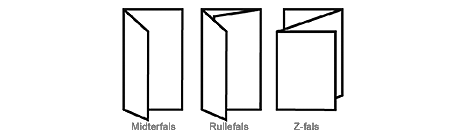
Our machines cannot print to the edge of the paper sheet.
We hence print your print job on a larger format paper and cut it to the format requested.
When your design is intended to cover the entire sheet, please enlarge minimum 4 - 8 mm beyond the desired format.
A4 format (210 x 297 mm): to print to the edge, you must enlarge the format to 218 x 305 mm.
You may also insert cut marks to indicate your desired format
When working in InDesign, you may export your PDF inclusive Bleed:
Choose menu item File, choose Adobe PDF Presets, choose [PDF/X-1a:2001…]
Choose a destination for your PDF, and choose Save.
Click Marks & Bleeds under Bleed and Slug and write in 4 mm or more.
Experiencing a problem with files to print?
We may assist you getting files ready for print production.
We know how to get your files ready for print production.
We recommend you submit files from the following programs:
- Adobe Acrobat (PDF)
- Adobe CS/CC
- Microsoft Office
- AutoCAD
We underline the importance of considering image resolution dots per inc (DPI) when printing image files.
Vester Kopi generally recommends 100 DPI corresponding to 100% of the desired print format:
| Minimum file size | Minimum file size | Minimum file size |
| Format | Pixel | 100 dpi |
| A3 format | 1.169 x 1.654 | 29,7 x 42 cm |
| A2 format | 1.654 x 2.339 | 42 x 59,4 cm |
| A1 format | 2.339 x 3.307 | 59,4 cm x 84 cm |
| A0 format | 3.307 x 4.677 | 84 cm x 118,8 cm |
| Plakat (50 x 70) | 1.969 x 2.756 | 50 x 70 cm |
| Plakat (70 x 100) | 2.756 x 3.937 | 70 x 100 cm |
| Plakat (100 x 140) | 3.937 x 5.512 | 100 x 140 cm |
Please see below list of DPI values for various types of print for more information.
All DPI values correspond to 100 % of the desired print format:
- Flatbed print: 600 DPI, minimum 100 DPI recommended.
- Mega print: 150 DPI, minimum 50 - 80 DPI recommended.
- Poster print: 360 - 720 DPI, minimum 100 DPI recommended.
- Latex print: 600 - 1200 DPI, minimum 100 DPI recommended.
- Blueprint / plot: 400 - 600 DPI, minimum 100 DPI recommended.
- Black / White print: 600 DPI, minimum 100 DPI recommended.
- Colour print: 600 DPI, minimum 100 DPI recommended.
See below how to prepare a file with correct measurements for a roll up with the standard measures 85X200 cm.
Please remember to add bleed when you want to print to the edge of the paper sheet.
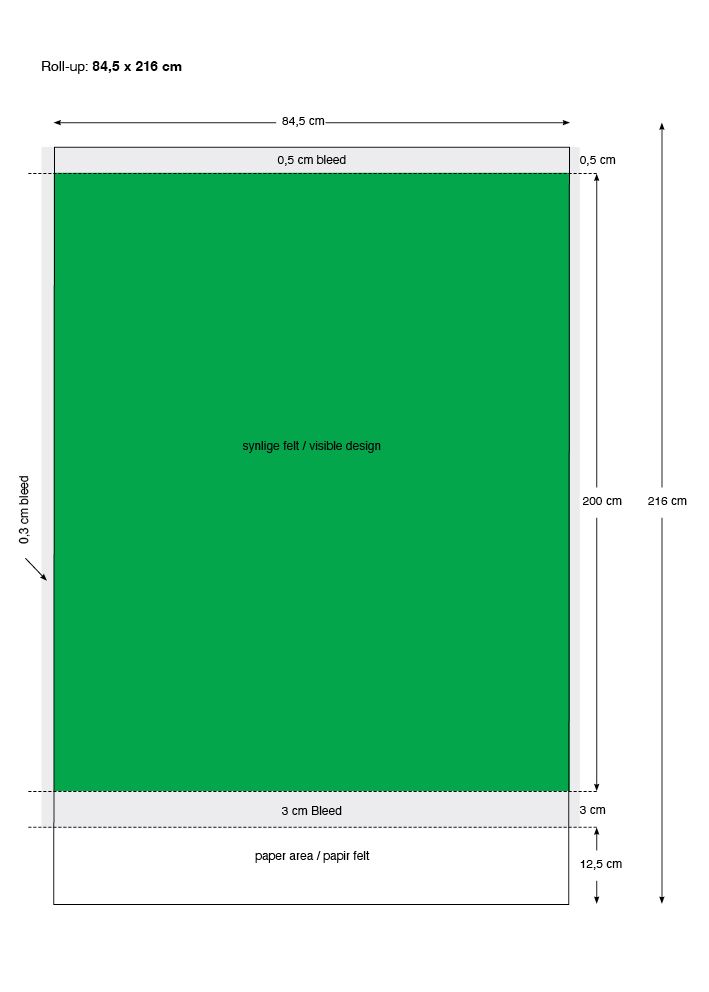
Please note, that time spend in the production preparing your file to print is invoiced.
To minimize time spent preparing your files to print, please submit files for print production in PDF/X format.
To prepare files for cut and print as folio or stickers, you must draw a line around your design.
Simple lines are square or round, but they may also follow the edge of shapes such as a logo, a person or a letter.
To draw lines around you design, please use programs that work vector based, for example Adobe Illustrator.
The procedure is simple:
a) The cut line must be vector based
b) The color must be defined as Spot Color
c) The color should be named CutContour
d) The file must be submitted in production optimized PDF/X format
Experiencing a problem with files to print?
We may assist you getting files ready for print production.
We know how to get your files ready for print production.
We recommend you submit files from the following programs:
- Adobe Acrobat (PDF)
- Adobe CS/CC
- Microsoft Office
- AutoCAD
Please note, that time spend in the production preparing your file to print is invoiced.
To minimize time spent preparing your files to print, please submit files for print production in PDF/X format.
We underline the importance of considering image resolution dots per inch (DPI) when printing image files.
Vester Kopi recommends 100 DPI corresponding to 100% of the desired print format.
See the "Is the image resolution high enough tp produce the print format I desire?" FAQ for more information on DPI
You may use various programmes to create PDF files. Vester Kopi recommends Adobe Acrobat.
Please notice that Adobe PDF Portfolio cannot be considered optimized for print production.
PDF Portfolio may consist of various formats in various sequences, making such files difficult for our machines to process.
Please submit open files, such as InDesign documents including images and fonts.
New versions of InDesign automatically saves images and fonts.
Please make sure to check that fonts and images are included, as fonts and images will otherwise print in screen resolution.
Experiencing a problem with files to print?
We may assist you getting files ready for print production.
We know how to get your files ready for print production.
We recommend you submit files from the following programs:
- Adobe Acrobat (PDF)
- Adobe CS/CC
- Microsoft Office
- AutoCAD
Please submit files for blueprint / plot in production optimized PDF/X or DWF/X format.
To ensure correct folding, please set all files to Landscape and Upside-Down.
Paper sheet size dictates max 914 mm width and max 3000 mm length.
Experiencing a problem with files to print?
We may assist you getting files ready for print production.
We know how to get your files ready for print production.
We recommend you submit files from the following programs:
- Adobe Acrobat (PDF)
- Adobe CS/CC
- Microsoft Office
- AutoCAD
To ensure a successful print result, please make sure your design program has the correct color settings.
Vester Kopi's machines are set to match the current standard of our industry.
Download Vester Kopi color settings and PDF job options
We recommend using Coated FOGRA39 (ISO 12647-2:2004) when printing in color and Dot Gain 20% when printing in black / white.
Experiencing a problem with files to print?
We may assist you getting files ready for print production.
We know how to get your files ready for print production.
We recommend you submit files from the following programs:
- Adobe Acrobat (PDF)
- Adobe CS/CC
- Microsoft Office
- AutoCAD
Vester Kopi receives most digital formats.
Please note, that time spend in the production preparing your file to print is invoiced.
To minimize time spent preparing your files to print, please submit files for print production in PDF/X format.
Experiencing a problem with files to print?
We may assist you getting files ready for print production.
We know how to get your files ready for print production.
We recommend you submit files from the following programs:
- Adobe Acrobat (PDF)
- Adobe CS/CC
- Microsoft Office
- AutoCAD
Convert cm to pixels